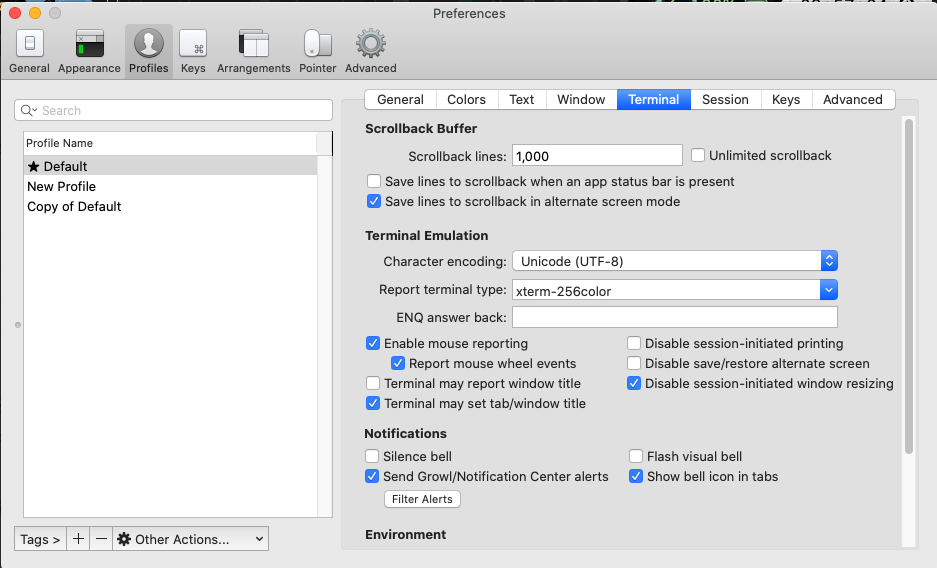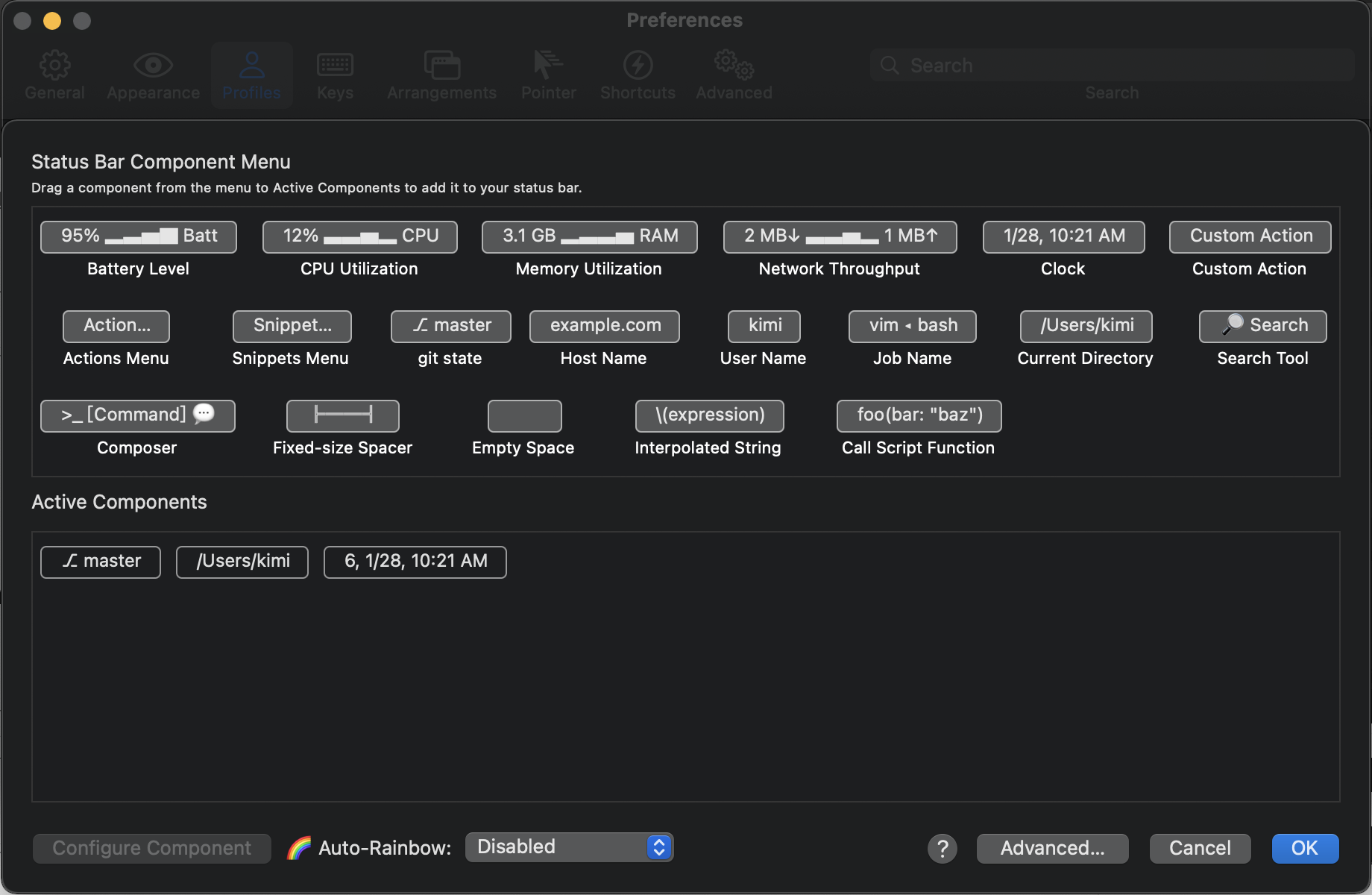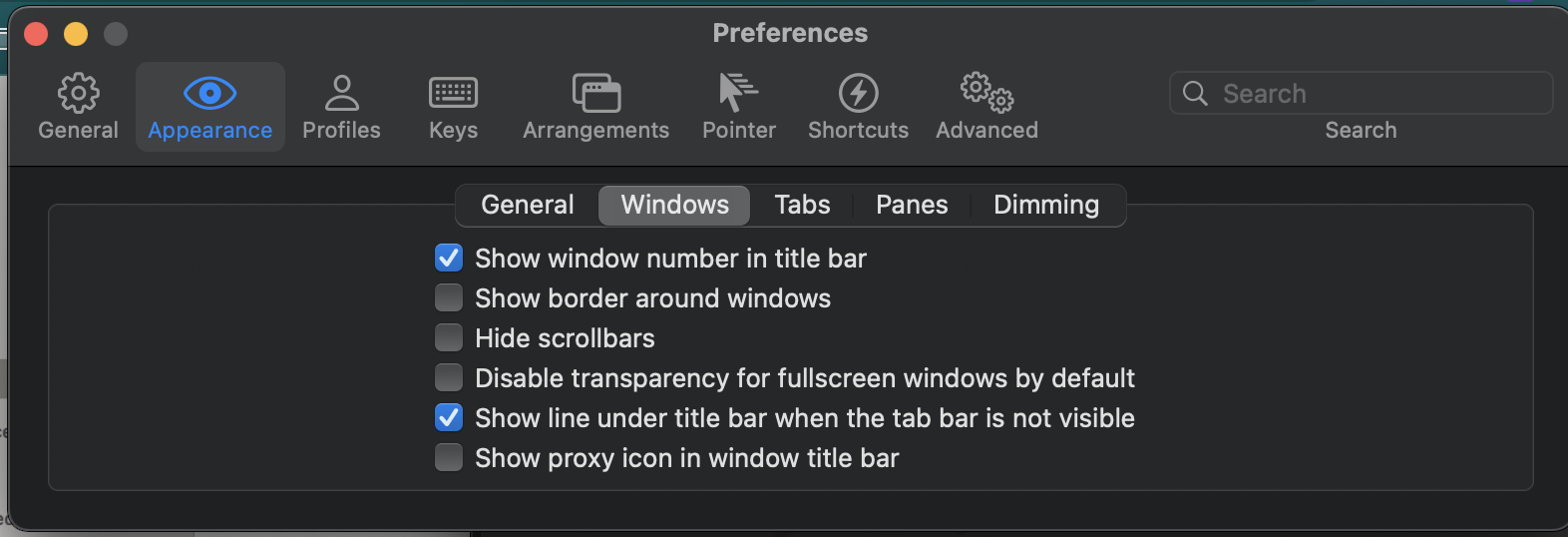Set up zsh command line in MacOS

ZSH
 https://github.com/ohmyzsh/ohmyzsh
https://github.com/ohmyzsh/ohmyzsh
- 安裝 oh-my-zsh
- 安裝 zsh theme: powerlevel9k
- 設定 powerlevel9k
1. 安裝 iTerm2
1
2
3
4
| # 如果你從來沒有用過 brew cask 的話需要先跑這行
brew tap caskroom/cask
# 安裝 iTerm2
brew cask instal iterm2
|
2. 修改 iTerm2 的 color scheme
將 Report Terminal Type 設為 xterm-256color, 才有顏色

設定路徑:Preferences > Profiles > Colors > Color Presets
內建不是很好看可以到
mbadolato/iTerm2-Color-Schemes clone repo. 然後到此設定選 import 到 iTerm2
Status Bar Component
https://iterm2.com/python-api/examples/statusbar.html
references > Profiles > Session. 打開 Status Bar Enabled 選擇 Configure Status Bar.

其他設定


3. 安裝 powerline font
避免某些主題的icon變成框框問號, 所以需此font
1
2
3
4
| # 先執行這行,才能用 homebrew 安裝字型。曾經執行過的人可以跳過這個指令
brew tap caskroom/fonts
# 安裝指令
brew cask install font-sourcecodepro-nerd-font
|
如果想要裝別的,brew 上面也有很多字型可以挑。
關鍵字是 nerd:
brew cask search nerd
裝完後要在設定路徑Preferences > Profiles > Text > Change Font 選擇字型
4. 安裝 zsh
homebrew 安裝:
並把 zsh 設定為你的預設 shell:
1
2
| sudo sh -c "echo $(which zsh) >> /etc/shells"
chsh -s $(which zsh)
|
之後再重開 iterm2 就會生效了
5. 安裝 oh-my-zsh
1
| sh -c "$(curl -fsSL https://raw.githubusercontent.com/robbyrussell/oh-my-zsh/master/tools/install.sh)"
|
執行完以後如果沒有出現什麼錯誤訊息就代表成功了,同時會發現多了 oh-my-zsh 的資料夾 ~/.oh-my-zsh
6. 安裝zsh theme: powerlevel9k
可以在iterm2上面顯示更多資訊 像是時間, 電池等等
1
| git clone https://github.com/bhilburn/powerlevel9k.git ~/.oh-my-zsh/custom/themes/powerlevel9k
|
編輯你的 ~/.zshrc ,把 ZSH_THEME 設為 powerlevel9k
1
2
3
4
5
6
7
8
| ZSH_THEME="powerlevel9k/powerlevel9k"
# command line 左邊想顯示的內容
POWERLEVEL9K_LEFT_PROMPT_ELEMENTS=(context dir dir_writable vcs) # <= left prompt 設了 "dir"
# command line 右邊想顯示的內容
POWERLEVEL9K_RIGHT_PROMPT_ELEMENTS=(status battery time) # <= right prompt 設了 "time"
DEFAULT_USER="kimi"
POWERLEVEL9K_MODE='nerdfont-complete' # git 資訊多顯示了幾個 icon
ZSH_DISABLE_COMPFIX=true
|
執行 exec $SHELL,設定才會生效
GitHub: https://github.com/Powerlevel9k/powerlevel9k#available-prompt-segments
Plugin
- autojump
- 可以用指令 j 跳到所指地的資料夾, 這樣就不用一直cd..
- https://github.com/wting/autojump
- zsh-autosuggestions
- 可以幫你自動補齊~
- https://github.com/zsh-users/zsh-autosuggestions
My file
vi ~/.zshrc
1
2
3
4
5
6
7
8
9
10
11
12
13
14
15
16
17
18
19
20
21
22
23
24
25
26
27
28
29
30
31
32
33
34
35
36
37
38
39
40
41
42
43
44
45
46
47
48
49
50
51
52
53
54
55
56
57
58
59
60
61
62
63
64
65
66
67
68
69
70
71
72
73
74
75
76
77
78
79
80
81
82
83
84
85
86
87
88
89
90
91
92
93
94
95
96
97
98
99
100
101
102
103
104
105
106
107
108
109
110
111
112
113
114
115
116
117
118
119
120
121
122
123
124
125
126
127
128
129
130
131
132
133
134
135
136
137
138
139
140
141
142
143
144
145
146
| # Path to your oh-my-zsh installation.
export ZSH="/Users/kimi/.oh-my-zsh"
# Set name of the theme to load --- if set to "random", it will
# load a random theme each time oh-my-zsh is loaded, in which case,
# to know which specific one was loaded, run: echo $RANDOM_THEME
# See https://github.com/robbyrussell/oh-my-zsh/wiki/Themes
# ZSH_THEME="robbyrussell"
# ZSH_THEME="agnoster"
ZSH_THEME="powerlevel9k/powerlevel9k"
# command line 左邊想顯示的內容
POWERLEVEL9K_LEFT_PROMPT_ELEMENTS=(context dir dir_writable vcs) # <= left prompt 設了 "dir"
# command line 右邊想顯示的內容
POWERLEVEL9K_RIGHT_PROMPT_ELEMENTS=(status battery time) # <= right prompt 設了 "time"
POWERLEVEL9K_MODE='nerdfont-complete' # git 資訊多顯示了幾個 icon
DEFAULT_USER="kimi"
ZSH_DISABLE_COMPFIX="true"
# Set list of themes to pick from when loading at random
# Setting this variable when ZSH_THEME=random will cause zsh to load
# a theme from this variable instead of looking in ~/.oh-my-zsh/themes/
# If set to an empty array, this variable will have no effect.
# ZSH_THEME_RANDOM_CANDIDATES=( "robbyrussell" "agnoster" )
# Uncomment the following line to use case-sensitive completion.
# CASE_SENSITIVE="true"
# Uncomment the following line to use hyphen-insensitive completion.
# Case-sensitive completion must be off. _ and - will be interchangeable.
# HYPHEN_INSENSITIVE="true"
# Uncomment the following line to disable bi-weekly auto-update checks.
# DISABLE_AUTO_UPDATE="true"
# Uncomment the following line to change how often to auto-update (in days).
# export UPDATE_ZSH_DAYS=13
# Uncomment the following line to disable colors in ls.
# DISABLE_LS_COLORS="true"
# Uncomment the following line to disable auto-setting terminal title.
# DISABLE_AUTO_TITLE="true"
# Uncomment the following line to enable command auto-correction.
# ENABLE_CORRECTION="true"
# Uncomment the following line to display red dots whilst waiting for completion.
# COMPLETION_WAITING_DOTS="true"
# Uncomment the following line if you want to disable marking untracked files
# under VCS as dirty. This makes repository status check for large repositories
# much, much faster.
# DISABLE_UNTRACKED_FILES_DIRTY="true"
# Uncomment the following line if you want to change the command execution time
# stamp shown in the history command output.
# You can set one of the optional three formats:
# "mm/dd/yyyy"|"dd.mm.yyyy"|"yyyy-mm-dd"
# or set a custom format using the strftime function format specifications,
# see 'man strftime' for details.
# HIST_STAMPS="mm/dd/yyyy"
# Would you like to use another custom folder than $ZSH/custom?
# ZSH_CUSTOM=/path/to/new-custom-folder
# Which plugins would you like to load?
# Standard plugins can be found in ~/.oh-my-zsh/plugins/*
# Custom plugins may be added to ~/.oh-my-zsh/custom/plugins/
# Example format: plugins=(rails git textmate ruby lighthouse)
# Add wisely, as too many plugins slow down shell startup.
plugins=(
git autojump zsh-autosuggestions
)
source $ZSH/oh-my-zsh.sh
# User configuration
# export MANPATH="/usr/local/man:$MANPATH"
# You may need to manually set your language environment
# export LANG=en_US.UTF-8
# Preferred editor for local and remote sessions
# if [[ -n $SSH_CONNECTION ]]; then
# export EDITOR='vim'
# else
# export EDITOR='mvim'
# fi
# Compilation flags
# export ARCHFLAGS="-arch x86_64"
# ssh
# export SSH_KEY_PATH="~/.ssh/rsa_id"
# Set personal aliases, overriding those provided by oh-my-zsh libs,
# plugins, and themes. Aliases can be placed here, though oh-my-zsh
# users are encouraged to define aliases within the ZSH_CUSTOM folder.
# For a full list of active aliases, run `alias`.
#
# Example aliases
# alias zshconfig="mate ~/.zshrc"
# alias ohmyzsh="mate ~/.oh-my-zsh"
# iterm2 連接linux 顯示中文
export LC_ALL=en_US.UTF-8
export LANG=en_US.UTF-8
# go path
export GOBIN=$HOME/go/bin
export PATH=$PATH:/usr/local/go/bin:$GOBIN
export GOPATH=$HOME/go
# mysql path
export PATH=${PATH}:/usr/local/mysql/bin
# calibre 電子書
export EBOOK_PATH=/Applications/calibre.app/Contents/MacOS
export PATH=$PATH:$EBOOK_PATH
# The next line updates PATH for the Google Cloud SDK.
if [ -f '/Users/kimi/google-cloud-sdk/path.zsh.inc' ]; then . '/Users/kimi/google-cloud-sdk/path.zsh.inc'; fi
# The next line enables shell command completion for gcloud.
if [ -f '/Users/kimi/google-cloud-sdk/completion.zsh.inc' ]; then . '/Users/kimi/google-cloud-sdk/completion.zsh.inc'; fi
# >>> conda initialize >>>
# !! Contents within this block are managed by 'conda init' !!
__conda_setup="$('/Users/kimi/opt/anaconda3/bin/conda' 'shell.zsh' 'hook' 2> /dev/null)"
if [ $? -eq 0 ]; then
eval "$__conda_setup"
else
if [ -f "/Users/kimi/opt/anaconda3/etc/profile.d/conda.sh" ]; then
. "/Users/kimi/opt/anaconda3/etc/profile.d/conda.sh"
else
export PATH="/Users/kimi/opt/anaconda3/bin:$PATH"
fi
fi
unset __conda_setup
# <<< conda initialize <<<
export PATH="/usr/local/opt/php@7.4/bin:$PATH"
export PATH="/usr/local/opt/php@7.4/sbin:$PATH"
|
vimrc
https://github.com/amix/vimrc
1
2
| git clone --depth=1 https://github.com/amix/vimrc.git ~/.vim_runtime
sh ~/.vim_runtime/install_awesome_vimrc.sh
|
Reference
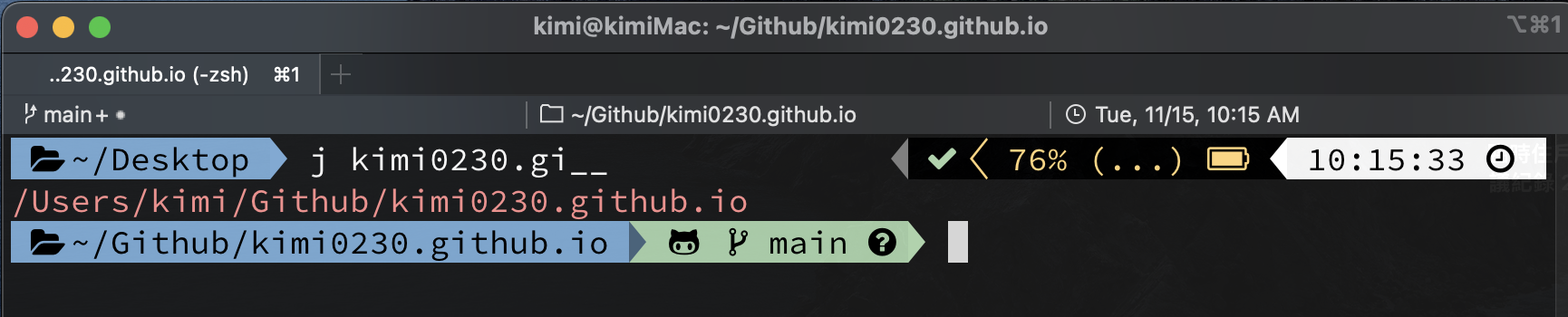
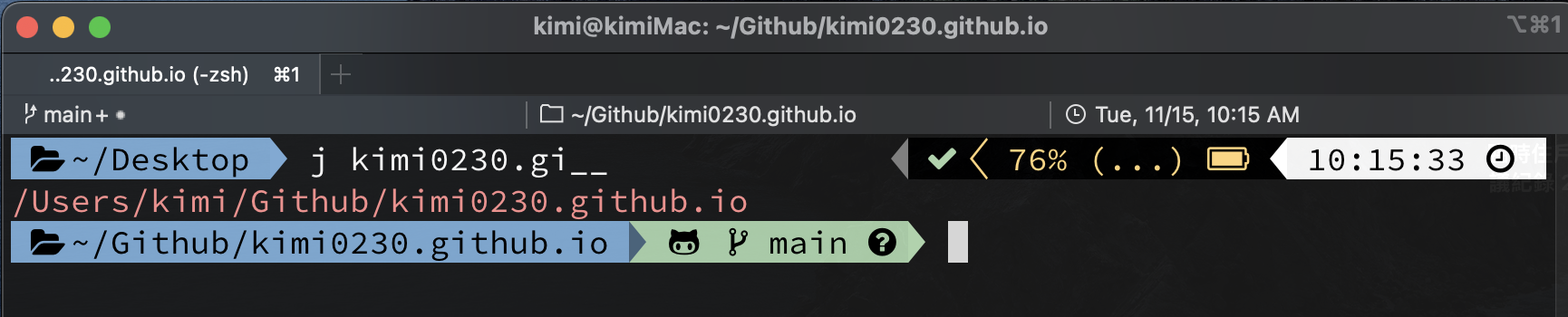
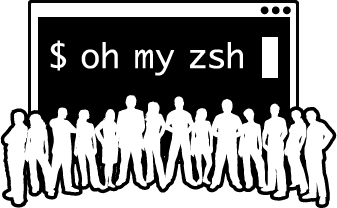 https://github.com/ohmyzsh/ohmyzsh
https://github.com/ohmyzsh/ohmyzsh